How to assign workstations/users to Control Policy Group in Curtain MonGuard?
Steps to assign workstations to different Control Policy Groups:
1. In Curtain Lite Admin, select Online/Offline in left panel. Then, workstations will be listed out in the right panel.
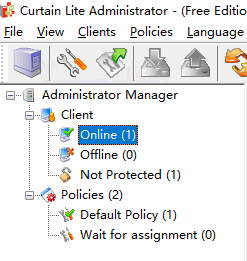
2. Select workstations (press Ctrl button for multiple selection)
3. Drag and Drop selected workstations to appropriate Control Policy Group
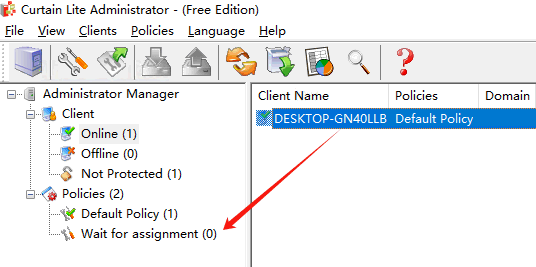
4. Repeat Step 2-3 for assigning other workstations to appropriate policy groups.
5. Done
Steps to assign users to different Control Policy Groups:
1. In Curtain Lite Admin, select User/Group in left panel. Then, Users/Groups will be listed out in the right panel.
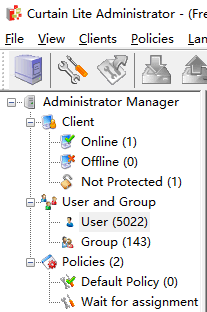
2. Select users/groups (press Ctrl button for multiple selection).
3. Right click selected users/groups, choose “Change Policy” and assign users to appropriate Control Policy Group.
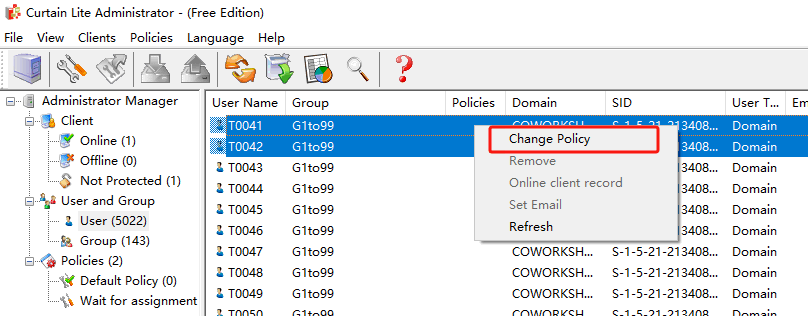
4. Repeat Step 2-3 for assigning other users/groups to appropriate policy groups.
5. Done.




